The CaptainForm – Marketo integration creates or updates leads in one or multiple mailing lists of your Marketo account. To enable the integration:
1. Go to the Settings → 3rd Party Apps section of your web form.
2. You will find the Marketo application in the apps list.
3. Hover over it and press Add. This will install the application on your web form.
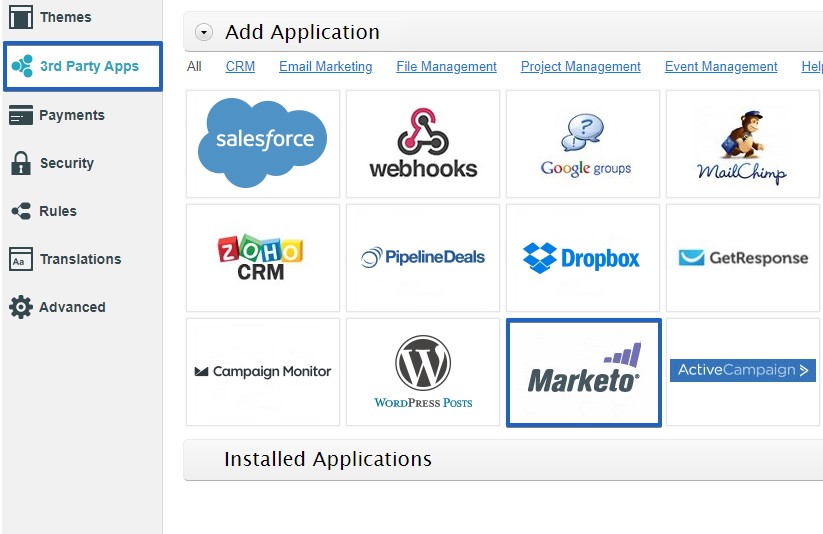
4. In the application box, you’ll need to type in the following information of your Marketo account:
- Rest API key
- Client Id
- Client Secret
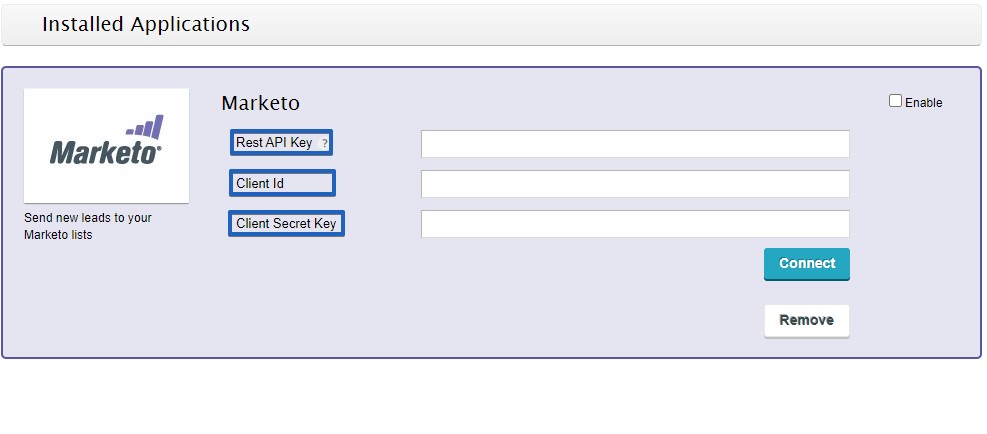
To obtain the Client ID and Client Secret, follow these steps:
1. Go to Admin → Users & Roles.
2. Click on Role.
3. Hit New Role.
4. In the lightbox that follows, provide a name for the role.
5. Go to Permissions.
6. Select only the following options: Read-Write Activity, Read-Only Lead and Read-Write Lead.
7. In Users, go to Invite New User where you’ll need to add a name and an email address for the API only user.
8. Select the role you have just created.
9. Tick the checkbox API Only.
10. Hit Invite.
11. Go to Admin → LaunchPoint.
12. Click on New → New Service.
13. In the lightbox, provide a name and select the API only user with the role you have defined earlier.
14. Click on Create and you’ll find the Client Id and Client Secret in View Details.
To retrieve the Rest API key:
1. Go to Admin → Web Services
2. Copy the series of characters that appear after https://.
In the customization lightbox of the CaptainForm – Marketo integration, do the following:
1. Select the action and the lists where you want to add your leads.
2. Associate your form fields with Marketo fields.
3. The Error Handling saves the email address that will receive error messages in case the integration isn’t properly set or the network connection is too slow.
4. Press Save and there you have it: each form submission will create or update a lead in your Marketo account.
