If you want to create events in your Google Calendar through form submissions, or if you want to add attendees to existing events, you’d be happy to know that this can be achieved with the CaptainForm – Google Calendar integration.
The Google Calendar integration is located in the Settings → 3rd Party Apps section of your form.
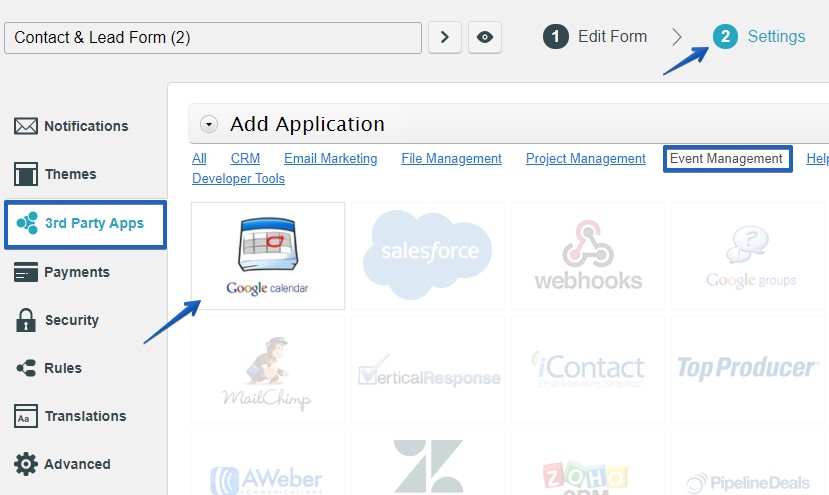
Once you’ve added the addon to your form, use the Connect to Google Calendar button and allow the plugin to apply changes to your calendar in the window that pops up.
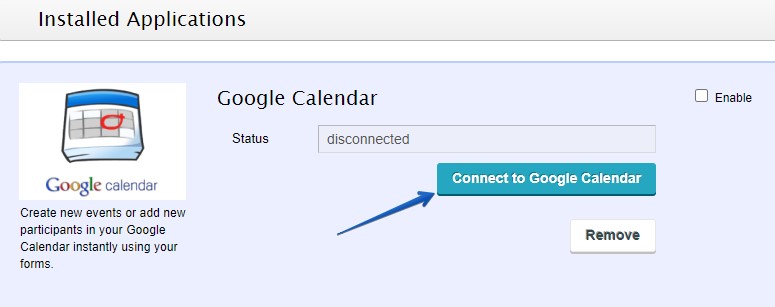
Now you can customize your settings in the lightbox that popped on screen. To create an event through form submissions, follow these steps:
1. Set usage mode to create a new event
2. Select calendar
3. Match the fields for attendee name, email, title, start date of event, start time, duration, description and localization. These are mandatory. You can type a description directly in the description box that will apply to all events created from there on, as well as the title and select a default duration time and localization.
4. Add your email to the error handling box to receive notifications in case the integration fails. This could occur if the network is running slow on the user’s end.
5. Save.
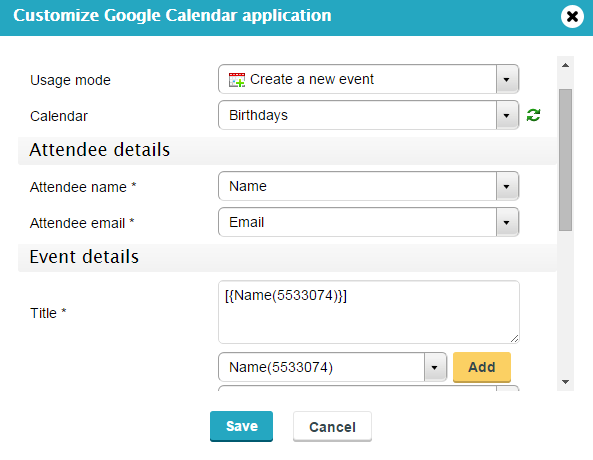
To add attendees to an existing event, follow these steps:
1. Set usage mode to add attendee to an existing event
2. Select calendar
3. Map necessary fields
4. Select event from your Google Calendar in the event drop down
5. Set error handling and save. Note: You can add your form field inputs in the title and description of the event. Just click the box and a drop down will appear below where all your form fields are listed. Use the add button to add each fields as a tag to the text area.
