If you’re looking for how to create a poll in WordPress you’d be happy to know that with CaptainForm you can create any WordPress poll you want for your WordPress website. Here are some step-by-step instructions on how to add a poll on WordPress and get real-time casting and voting results using the WordPress Form Builder Plugin by CaptainForm.
To get started, go to your CaptainForm dashboard, click on New Form and select our free WordPress Poll Form template.
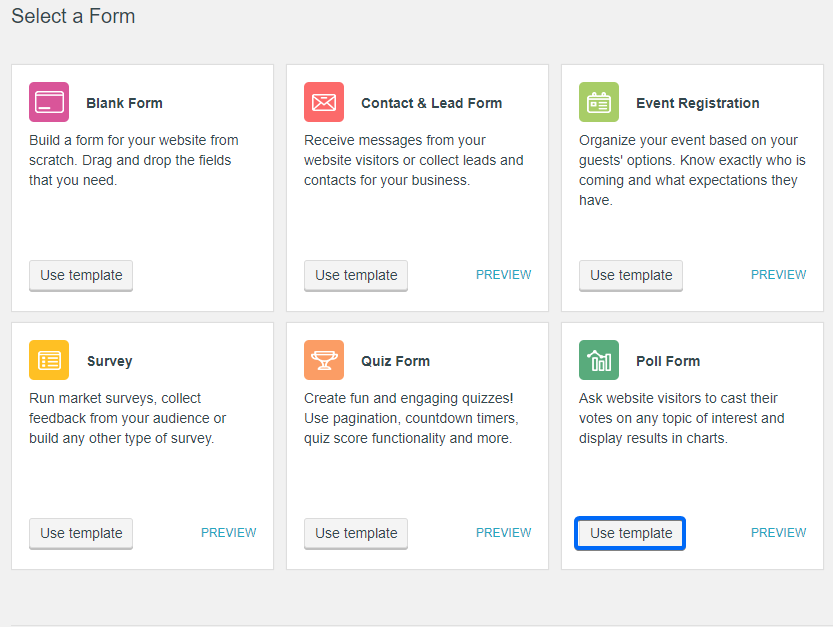
Our plugin allows you to add any type of fields on your WordPress Poll (including images), create conditional rules and fully custom to your needs. Plus, on our Settings → Security section you can set up advanced audience filtering with security options like: block repeated votes from same IP; add country filters, enable password protection, add Smart Captcha, etc.
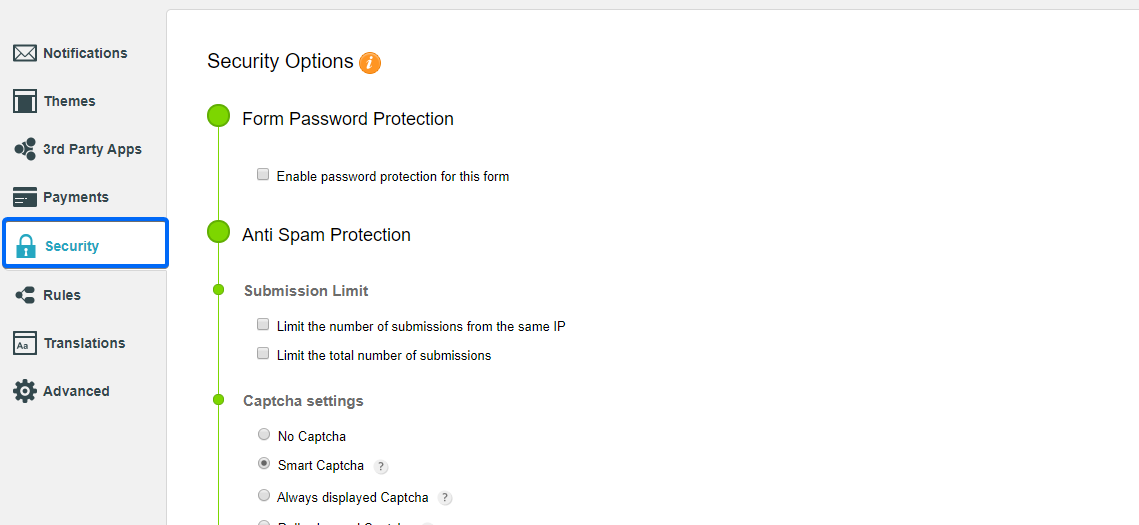
Moreover, when you create a WordPress Poll with CaptainForm WordPress Forms Plugin you can choose to enable/disable visitors from viewing reports after submitting the poll. Simply, go to your Form Settings → Notifications → Thank You Page and Redirects → Show Reports section and select the form which you wish to display the report. This option will show a report generated for your form after submission. You can choose to display the default report or a custom one.
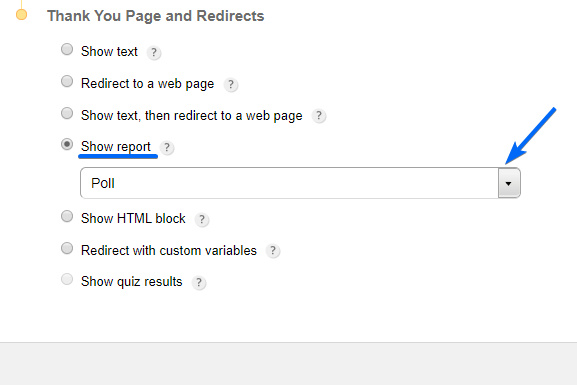
Form reports can be managed in the Reports section.
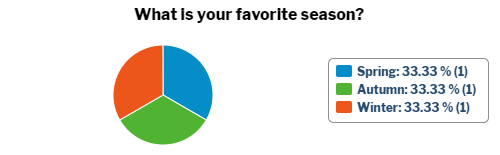
Finally, you can choose from our publishing options, and have your WordPress poll on a lightbox popup, post, page, sidebar widget, and more. For more help on how to create a poll in WordPress, feel free to contact our support specialists and they will guide you throughout the process.
