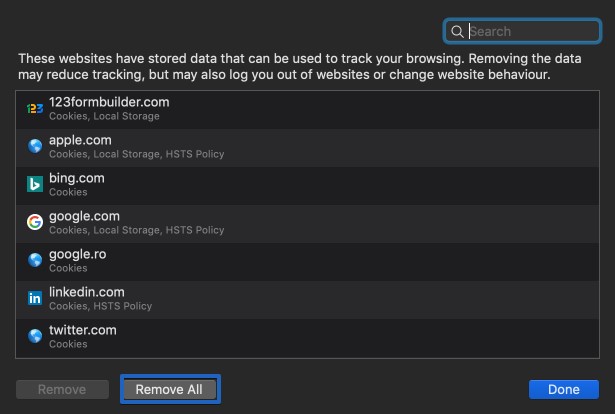Clearing your browser’s cache and cookies is an important step for almost any internet browsing issue. The reason why we recommend this step is because the browser’s cache saves files to speed up the website’s loading time. However, when a website is updated, the cache files (since it has previous data) will interfere with the new version of the website. Follow these easy steps on how clear the cache and cookies from your browser.
Google Chrome
1. Navigate to your settings from the three-dot menu located on the top right.
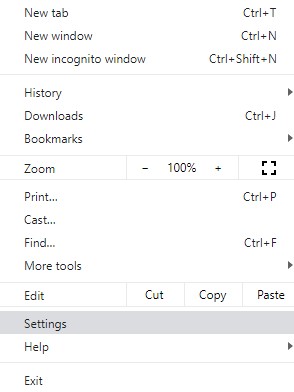
2. Hit to collapse the Advanced settings list.
3. Under the Privacy and security category click on Clear Browsing Data.

4. Make sure to have checked the following: Cookies and other site data and Cached images and files.
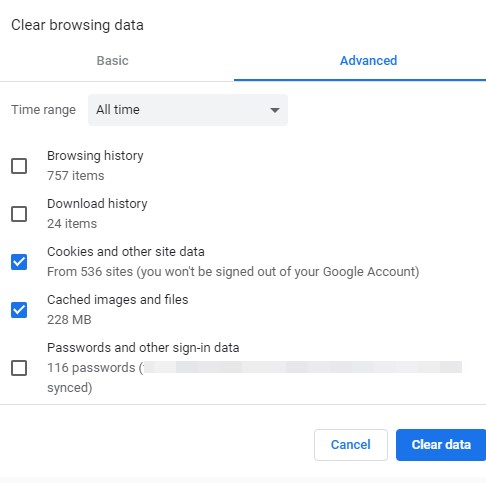
5. Hit the Clear Data button.
Opera
1. Navigate to your settings.
2. Hit to collapse the Advanced settings list.
3. Click on Clear Browsing data.
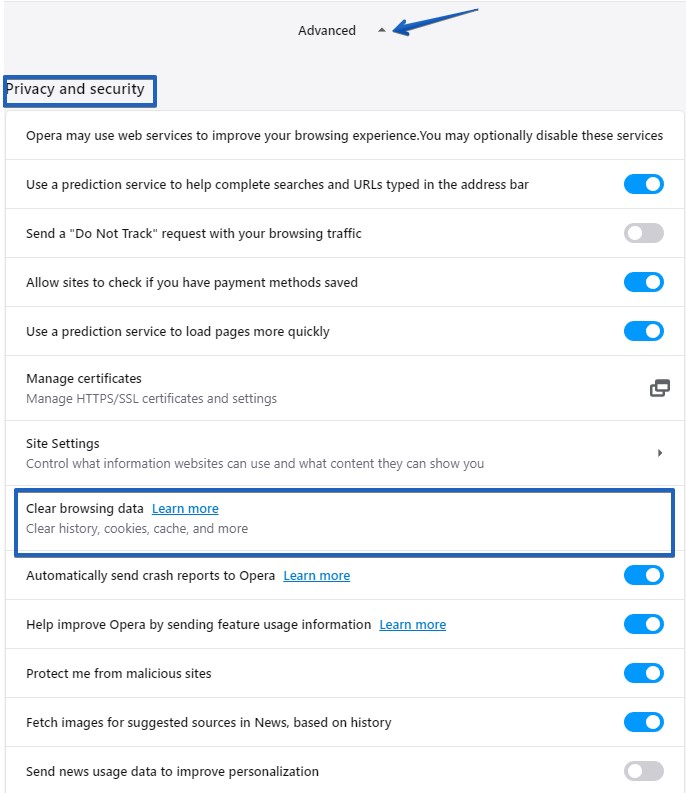
4. Set the Time range to All time.
5. Make sure to check the following: Cookies and other site data and Cached files and images.
6. Hit the Clear Data button.
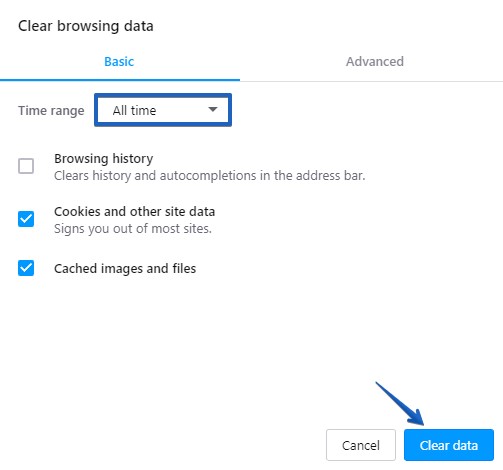
Firefox Mozilla
1. Navigate to your browser’s options in the top right corner.
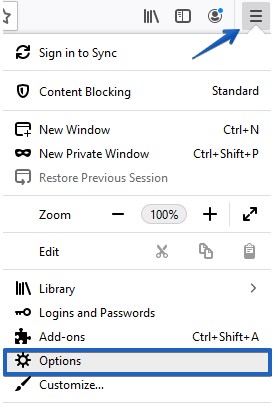
2. Open the Privacy & Security section and under Cookies and Site Data click the Clear Data button.
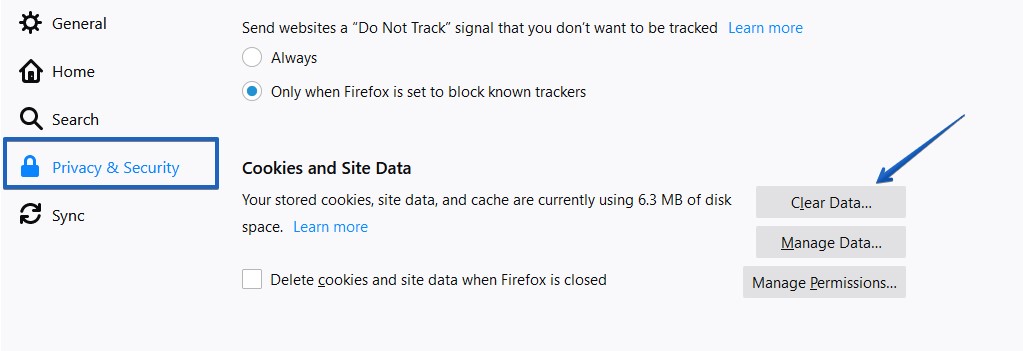
3. In the pop-up window, tick the check boxes named Cookies and Site Data and Cached Web Content . Press the Clear button.
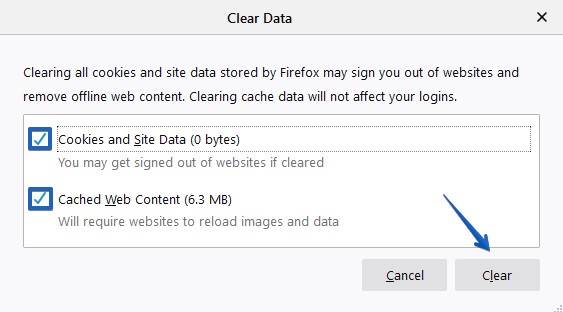
Internet Explorer
1. In the top right corner click on the gear icon and choose Internet Options.
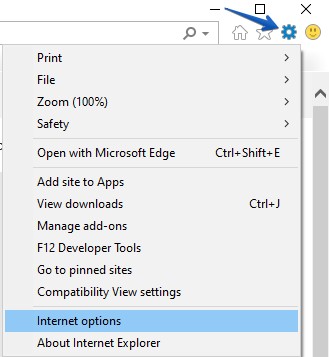
2. In the General tab click on the Delete button.
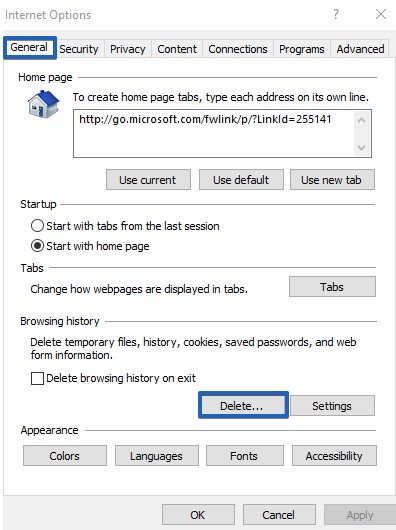
3. Tick the check boxes next to Temporary Internet Files and website files and Cookies and website data. Click Delete.
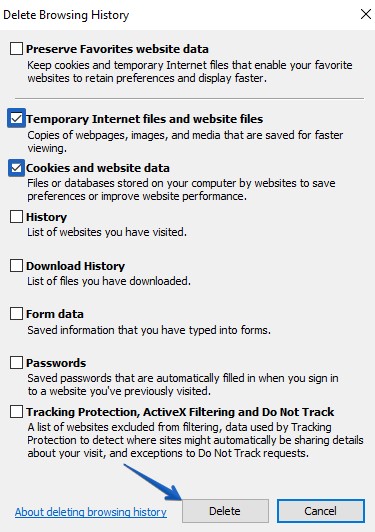
Microsoft Edge
1. Go to the menu icon and select Settings.
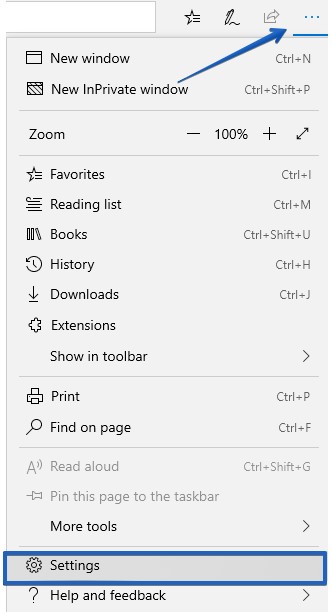
2. Choose the Privacy & security category and click the Choose what to clear button.
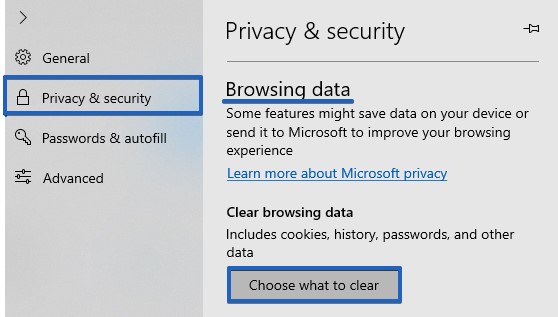
3. Tick the check boxes next to Cookies and saved website data and Cached data and files. Finally, hit the Clear button.
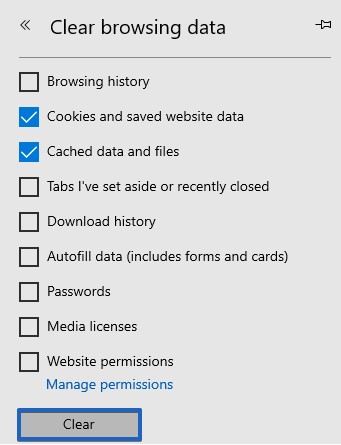
Safari
1. Click on Safari and choose Preferences.
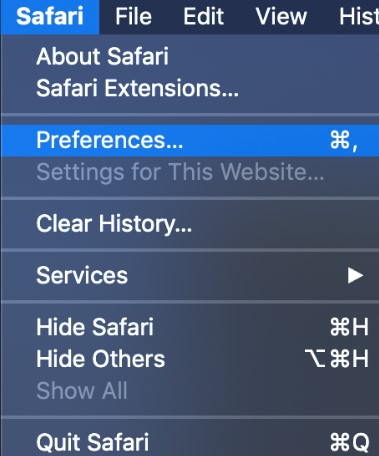
2. Switch to the Privacy tab and select Manage Website data.
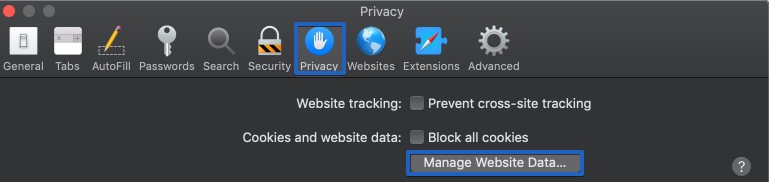
3. Finally, hit the Remove all button.