There have been some problems reported when trying to open exported CSV files in Microsoft Excel. The submissions wouldn’t appear as tabular textual data. This is due to the fact that Excel sometimes can’t directly transform all data accordingly from the exported file.
Follow the steps below on how to open CSV file in Microsoft Excel:
- In Excel click on New and create a Blank workbook.
- Next go to Data → Get External Data → From text
- Import the CSV file from your computer
- Check Delimited and, at File Origin, select 65001:Unicode (UTF-8) from the dropdown list.
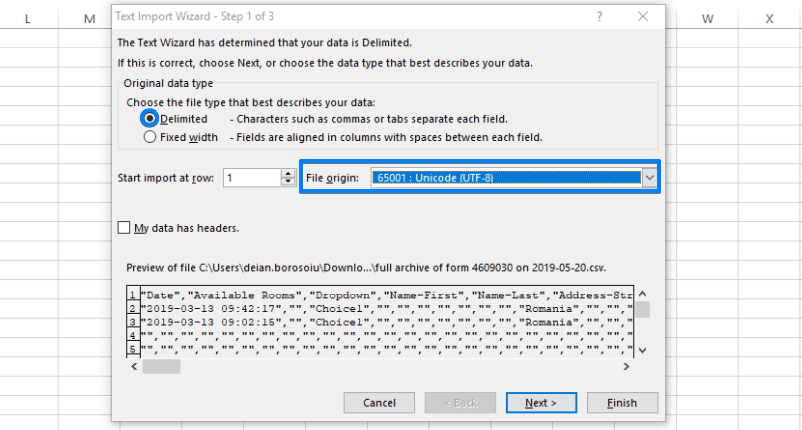
- Click Next and, at Delimiters, choose the delimiter (field separator), be it space or comma. You’ll see the changes in the window below, within the wizard panel. The delimiter that you choose should be the same as the one you selected when exporting the CSV file from your CaptainForm account.(Data Separator)
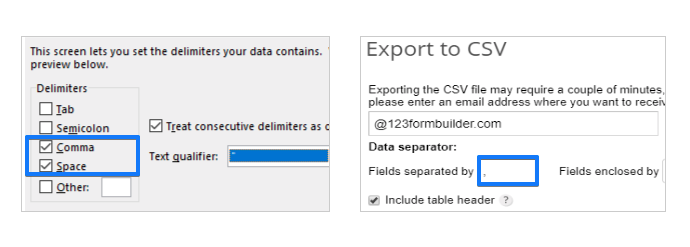
- In the same panel choose the enclosure of the fields in Text qualifier. The qualifier that you choose should be the same as the one you selected when exporting the CSV file from your CaptainForm account. Hit Next, afterwards Finish
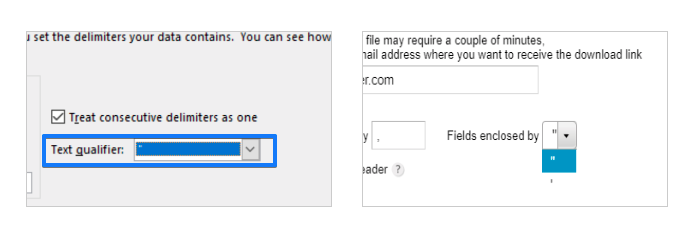
Hit Ok and you’re done. Your submissions should now be organized within a table with well-structured columns in your Excel window. If this doesn’t work try to select a New worksheet before pressing Ok, instead of leaving it on Existing worksheet. Don’t forget to save your workbook.
