Submissions are listed in a table, one per row and with form fields as columns. To select a form submission entry, simply tick on one. Use the first checkbox on the left side of the table header to select or deselect all submissions. Once a submission/entry is selected, two buttons will appear on the top left side of the table: Delete and Resend. Press the first button to delete the selected submissions or the second one to have them all resent at the same time. The submission entry will be emailed to the form’s recipients.
*Important Note The Resend option will not send again the autoresponder or the submission copy.
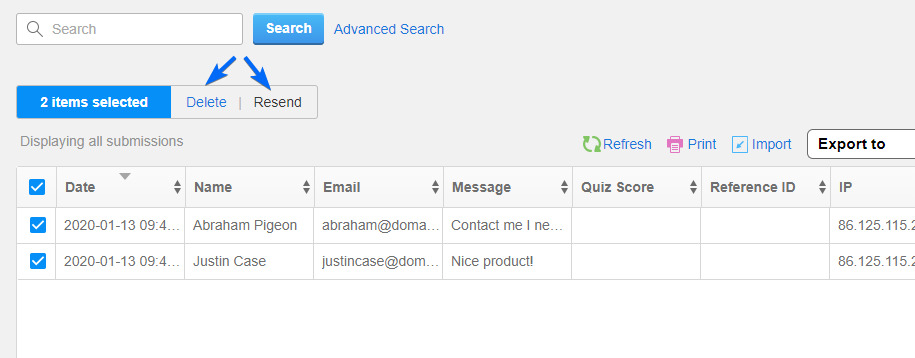
Hover over an entry submission and click it to open the submission lightbox that shows the content separately and from where you can resend, print, save as PDF, ( Plain PDF or Form Layout PDF) edit or delete that specific submission.
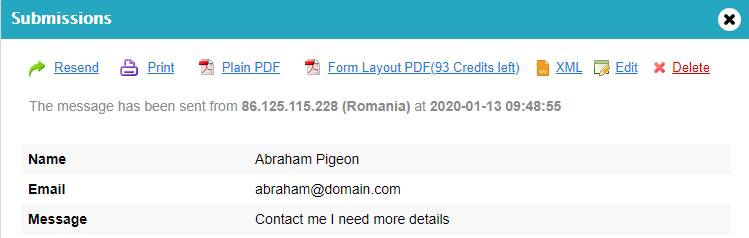
To sort submissions by date, reference ID, country or IP, click on Advanced Search. You can filter submissions by keyword using the box at the table top. Type in the word you’re looking for, choose the form field where the search should be made and press Enter on your keyboard. Only the submissions containing that word will then be listed in the table. The filtered entries can be exported to CSV/Excel.
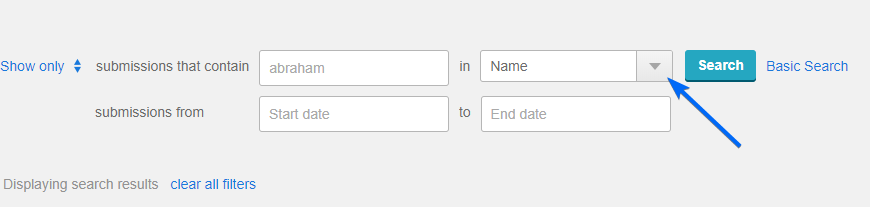
On the bottom part of the table, you can also set the submissions table to display 10, 20, 50, 100 or 150 entries per page.
