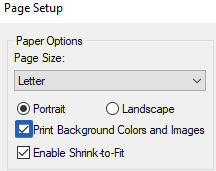To be able to print digital signatures from a submission, you’ll need to add a print button to your form and enable the browser to print background colors and images in the Setup Page section of the Internet browser you are using. This applies also for printing all your form submissions at once. Follow the steps below to print digital signatures from your submissions: 1. Go to the Settings – Advanced – Form section and add the Print button on the form. Note: You can add the Print button whenever you want to print a form. This allows forms users to print them on their end as well.
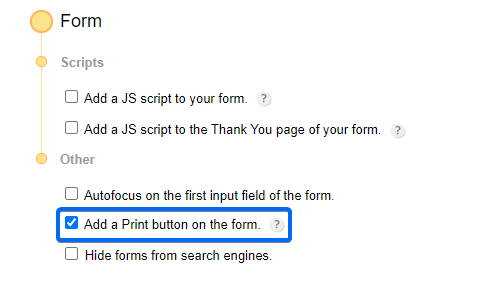 2. In the Submissions section of your form, click the submission entry you want to print. 3. In the submission lightbox, click on Edit. 4. In the pop-up window, hit the Print button you have added to your form.
2. In the Submissions section of your form, click the submission entry you want to print. 3. In the submission lightbox, click on Edit. 4. In the pop-up window, hit the Print button you have added to your form.
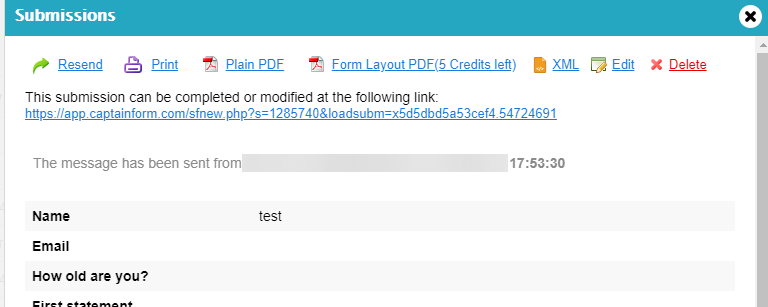
5. You can now print digital signature inputs from your form submissions. Here’s how you can enable the option Print background colors and images on different browsers: In Mozilla Firefox:
- Click on the Firefox icon, on the top left, to open the dropdown list.
- Go to Print and select Page Setup.
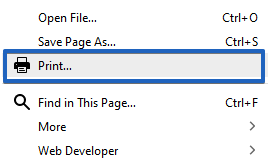
- Tick the option Print Background (colors & images).
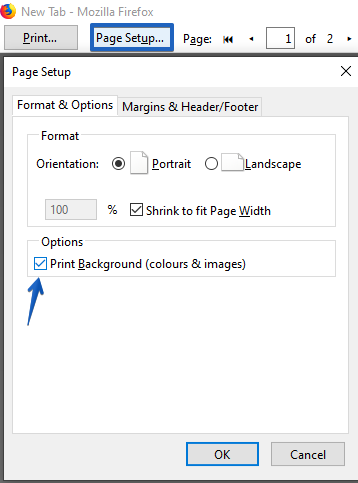
- Hit Ok to save.
In Google Chrome, tick the option Print Background Colors and Images in the Page Setup section once you have pressed the Print button on your web form. 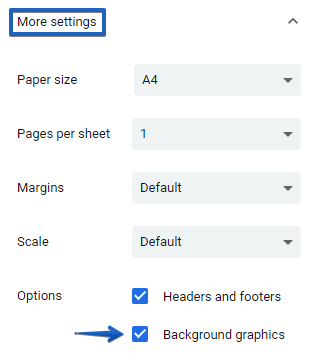 In Internet Explorer:
In Internet Explorer:
- Open the dropdown of the Print tab and select Page Setup.
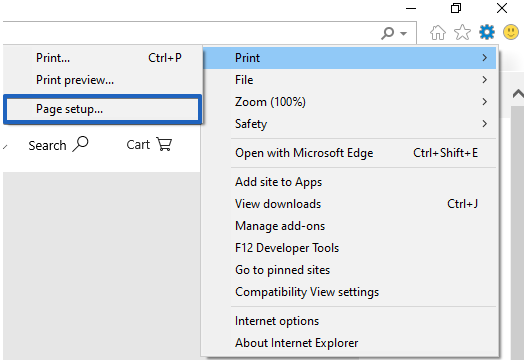
- Tick the option Print Background Colors and Images.