Reports can be made public by pressing the Publish button and selecting Yes. The platform will generate a webpage with your submission results. You can share its URL with all interested parties.
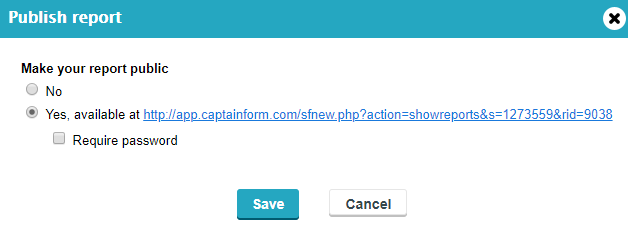
Published reports are automatically updated to your audience. You can opt to password protect the link.
If you want to make the content of a Data Table Report visible for others, you’ll need to enable it in the Publish lightbox from the Reports section. If you do not enable the Make Data Table public option, the content will be blank. Here’s how you enable it:
1. Go to your Data Table report and select Publish.
2. Make the report public by ticking the Yes option.
3. In the expanded area select the Make Data Table public option and don’t forget to press Save.
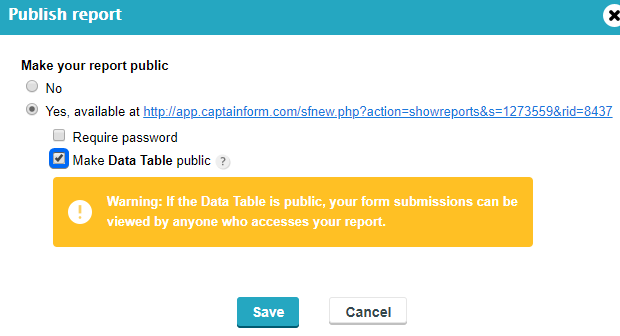
From now on, anyone with the link to the report can see the content of your Data Table.
