You can create self approval forms with CaptainForm, so that form users can approve the data they submitted by email. To allow users to self-approve their own submissions, go to Settings → Advanced and tick the option Request approval of submission. In the expaned area below, select the option Send request to the person who made the submission and select an email field from the dropdown list. From now on, form users will receive a request on the email address they have submitted to approve their own submission.
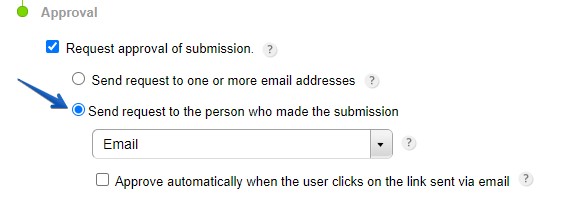
Case Scenario: You have an order form with two email fields. The first email field is used for the user to receive the payment notification, while the second one is used for the user’s self approval of the submission. This doesn’t mean you couldn’t use the same email field for both, but that’s up to you to decide.
The payment notification is sent to the email field set in the Settings → Payments –Notifications subsection of your order form.
Go to Settings → Notifications → Form Owner Options → Email Header and Content and make sure the From Reply-to Email is associated with an Email field of your form (or a textbox with an email validation).
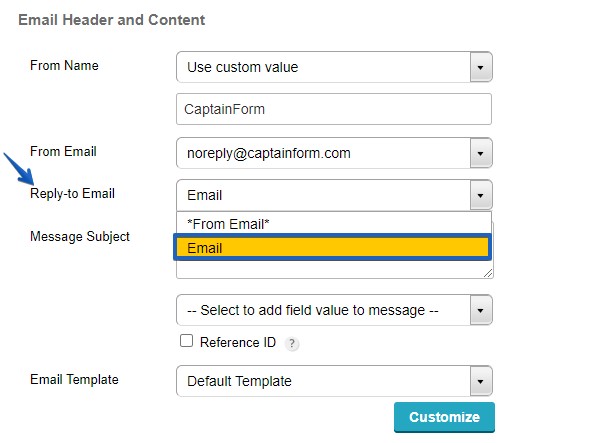
Case Scenario 2: You can use this feature to create a double opt-in system for a newsletter. Recipients will need to confirm their email address before being registered. This will avoid the web form from being abused by spammers or robots.
