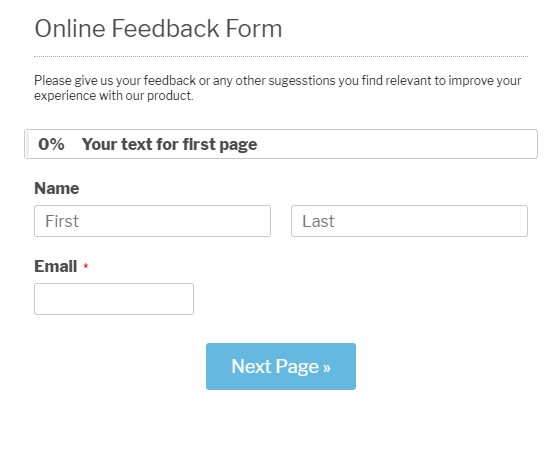Multi-page forms increase the chances of having more conversions. That’s because your form users don’t get overwhelmed if you want to request a huge amount of information from them on the form. It has been confirmed that long forms are easier to fill out on multiple pages.
To create multi-page forms, you’ll need to add page breaks to your form layout. These are located in the editor of your form, under the advanced fields. Just go to the Editor section and drag the Page Break field on your form. The first page of the form will end at the page break, from where the second will begin. You may add as many page breaks as you want, depending on the number of fields you have on the form and how you want the form to look like.
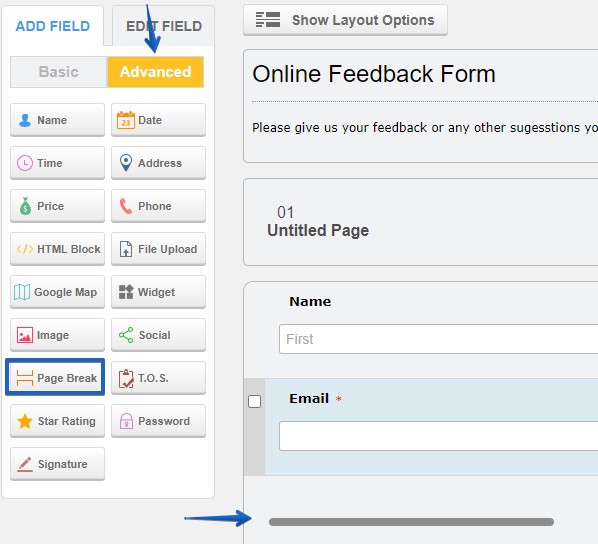
Once you’ve added a page break, two buttons will appear on the form: next and previous. Your form users may use them to navigate through the pages of the form. If you preview your form, you will see a progress bar on top of the form, but in the editor, too. It’s located between the header and the layout of the form. When selected, you may opt between three available styles for the progress bar or hide it completely. Play with the options and see what suits your needs best.
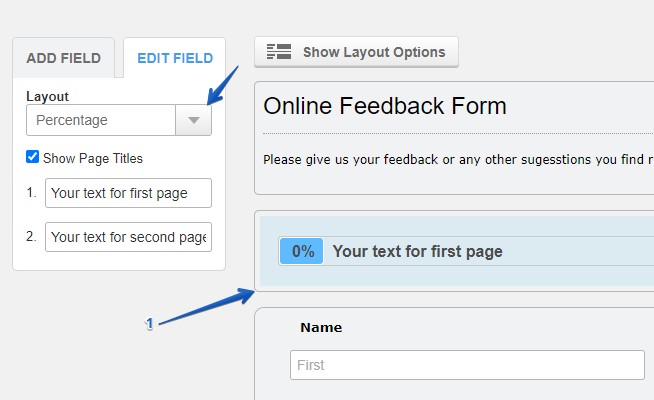
You may customize the color of the progress bar in the Themes section. The buttons can also be customized in the same section, under Buttons. If you know CSS, you may go to the custom CSS lightbox from Themes and style the buttons as you see fit [Previous: id123-pbrev, Next: goNextPage].