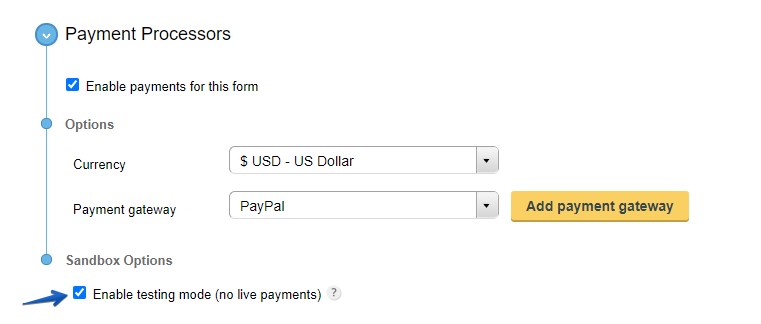Payment testing is recommended before you launch your order form to the public. You’ll need the sandbox option located in the Settings → Payments section, under Payment processors. But for the payment testing to work, you must have a payment gateway test account or a payment gateway account with in-built testing capabilities.
Payment Gateways that have the testing function included in the normal account: Stripe, PayU, PayFast, Square, Worldpay, Freshbooks.
For the rest of the payment processors (Sage Pay, Authorize.net, Sisow, PayPal, Braintree) you’ll need a separate testing account.
At PayPal, you can create a testing account on their sandbox website. Once you have created the account, you will use the credentials of that account to integrate PayPal to your order form. Afterwards, tick the option Enable testing mode (no live payments) and you’re set to go.
To test your order form with Authorize.net as your payment gateway, you’ll need a sandbox account created at https://developer.authorize.net/sandbox/. Use the information of your sandbox account to set up your Authorize.net integration. Enable payments in sandbox and start simulating a transaction.
Sisow has a sandbox system included in the merchant account for testing purposes, so whenever you enable the sandbox option from CaptainForm, you’ll be able to test the payment procedure of your order form. Note: The only payment methods you can test are: iDEAL, WebShop GiftCard and Podium Cadeaukaart.
To test your CaptainForm – Braintree integration, you’ll need to create a sandbox account in Braintree (if you do not have one already). Go to https://sandbox.braintreegateway.com/ to obtain a sandbox account. In CaptainForm, enter the credentials of your sandbox account from Braintree in the Payment Processors subsection of your form. Enable the sandbox on the bottom page and save your changes. From now on, each payment will be submitted in sandbox mode.
Sage Pay translates sandbox as a simulator. At https://test.sagepay.com/Simulator you can create your Sage Pay simulator account. Once you have a simulator account, enter its information in the Payment Processors of your CaptainForm account. Enable payments in sandbox mode in the Payments section of your form and you are done. You can start testing your CaptainForm– Sage Pay payment processor and simulate a transaction.