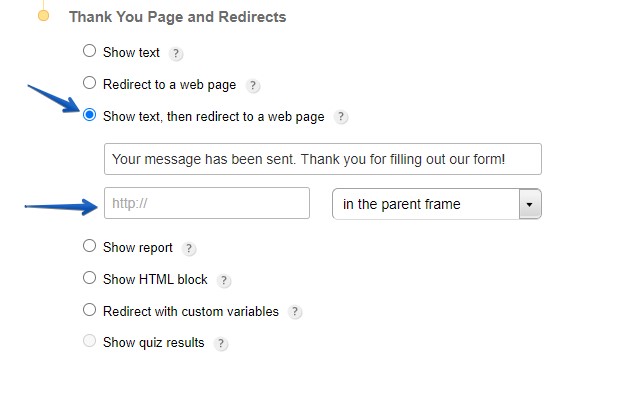With CaptainForm, you can redirect users to another web page URL after they submit your web form. Enable this option in your Settings → Notifications → Form User Options section. Under Thank You Page and Redirects, you can choose from two options:
- Redirect to a web page
- Show text, then redirect to a web page
Tick Redirect to a web page, to enter the URL where your form users will be redirected directly after the form is submitted. If this option is selected, then no Thank You message is displayed and the redirect is made automatically after submission. 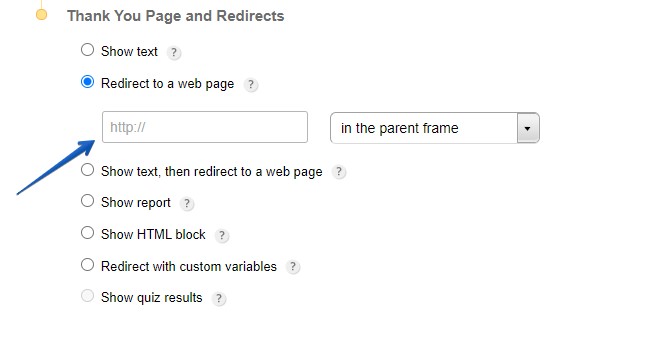 The webpage where your form users are redirected can be opened in four ways, that you can choose from the dropdown list.
The webpage where your form users are redirected can be opened in four ways, that you can choose from the dropdown list. 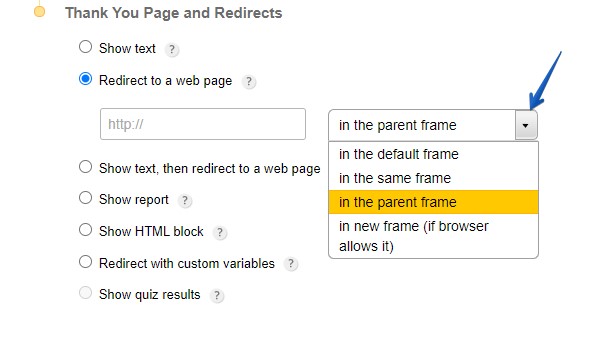
- in the default frame: This option is selected by default and lets the CaptainForm platform decide what is the best way to redirect your user taking into account multiple aspects, including what browser the user is currently on. Use this option if you are not sure how you prefer to redirect your users, or simply have no preference at all.
- in the same frame: Your redirect option will open in the same window where your form is placed.
- in the parent frame: A new tab will open and the website you set as a redirect option will open there, in the full tab. We usually recommend using this option.
- in new frame (if browser allows it): This option will open an entire new window, but you should keep in mind that a lot of people use ad and pop-up blockers which might prevent from the new window to open and the website to load.
Moreover, you can also choose the option Show text, then redirect to a web page. When this option is enabled, users see the Thank You page after submission, which contains the redirect link. Here, you can specify the Thank you page message and the redirect URL.