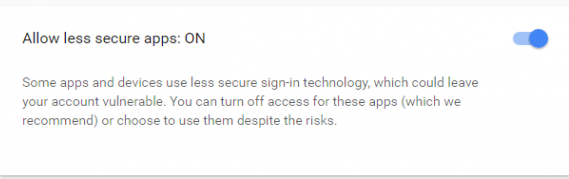The SMTP feature is available for the Apprentice plan or higher. With this feature, you can send notifications on submissions without the address noreply@CaptainForm.com appearing as the sender in the body of the email.
Go to the Settings → Notifications section of your form and in the SMTP Options subsection (under Form Owner Options) add your SMTP server information. Insert the Host, Port, Username, and Password of your SMTP server, select the Protocol your server uses, hit Test connection and a code will be automatically sent to your email address.
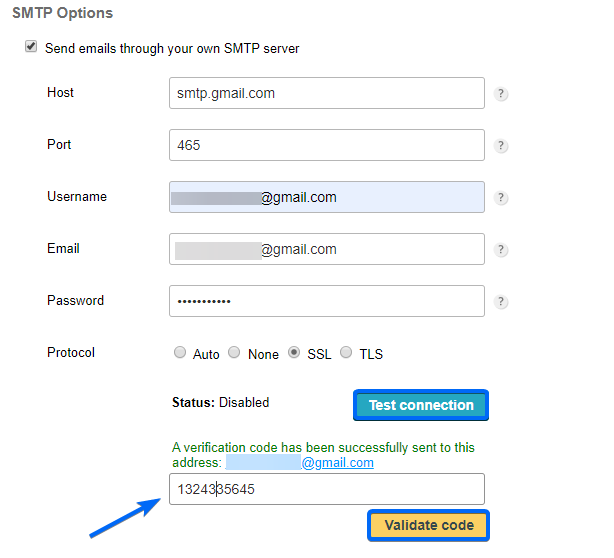
Note: For Gmail, you can either set the protocol on Auto or SSL. If you receive the error message “The SMTP information you have provided is incorrect” or anything similar, while trying to activate the SMTP feature on your web form, check if your credentials are correct.
Do you use Gmail? If the issue persists, it could mean that Google blocks the connection. This can be avoided by going to the security settings of your Google account and clicking on Allow less secure apps. Next, tick Turn on and you’re done.