If you’d like to give discounts to your users in your Online Order Form, you can use the Coupon Codes feature from our WordPress form builder plugin. Simply go to Settings –> Payments, scroll down to Summary & Discounts and click on Coupon Codes:
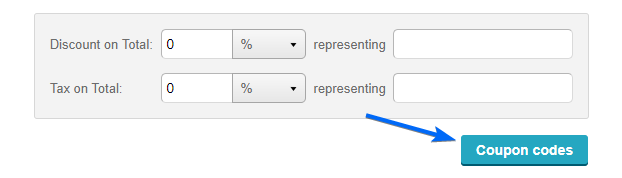
Now you can create a custom Coupon Code, clicking on Add new coupon.
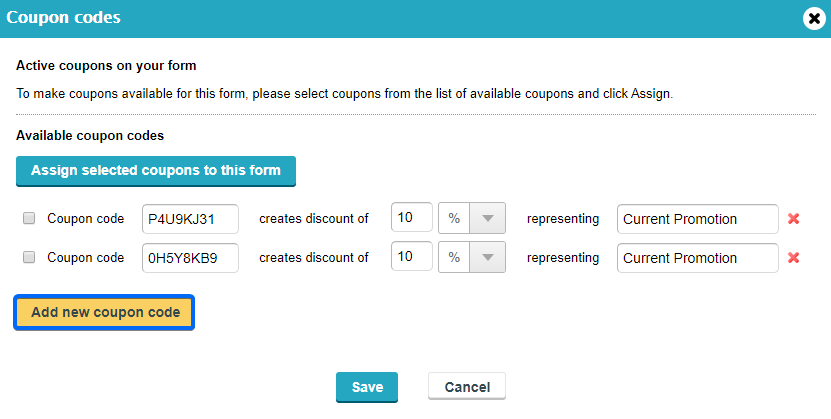
Type in the code that will later be shared with buyers, specify the discount associated to it and mention what this discount represents.
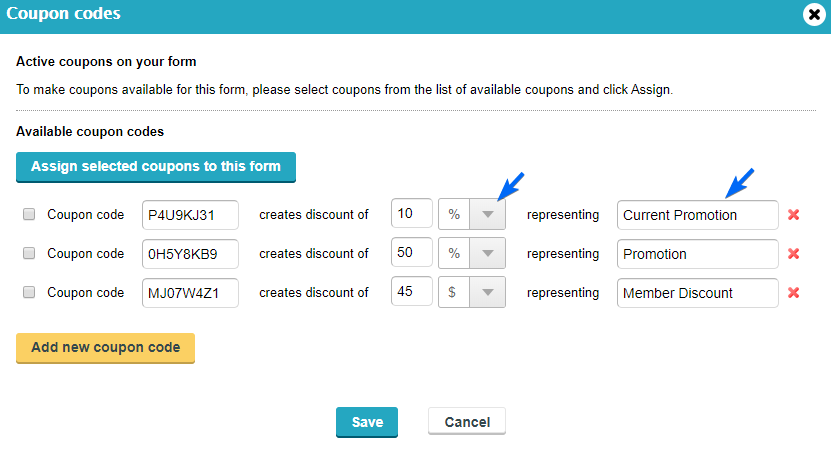
Once you created all your Coupon Codes, simply check the box next to each of them and click on Assign selected coupons to this form.
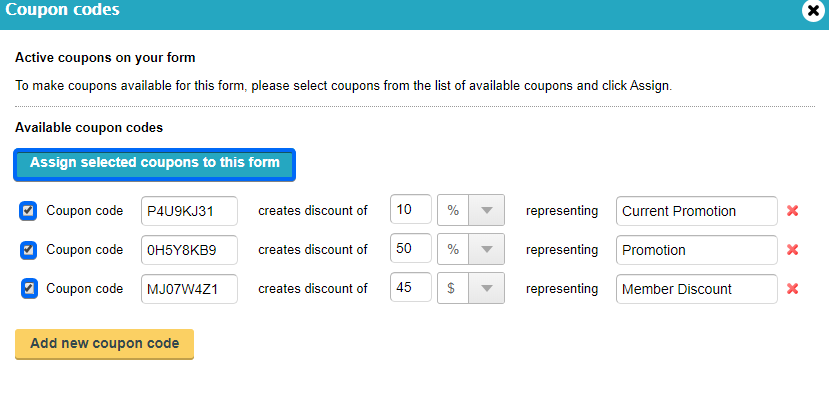
After you enable the Coupon Codes feature, right above the Purchase button of your Payment Form a box labeled Coupon Code will show up. Users will fill out the form and select their chosen products/services normally. However, depending on the coupon code that they type in this box, they will have a certain sum deducted from the price. This discount will appear in the calculations shown to the user. You can also use multiple codes for the same coupon, just type all the codes in the box, separated by commas.
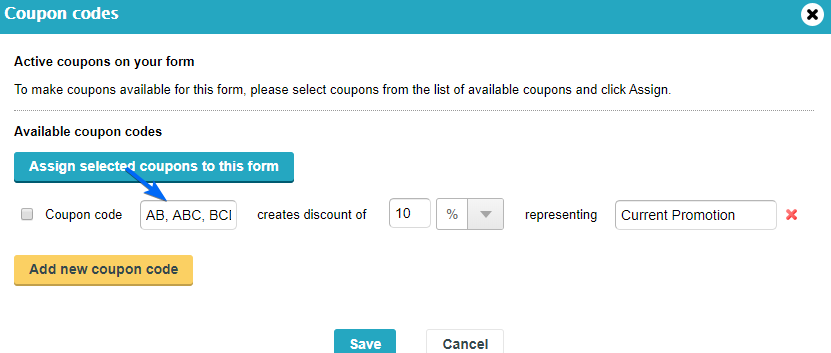
If you want to disable a certain coupon code, simply go back and uncheck the box next to it.

If you want to delete a certain coupon code, after you disable it you need to click on the X sign.
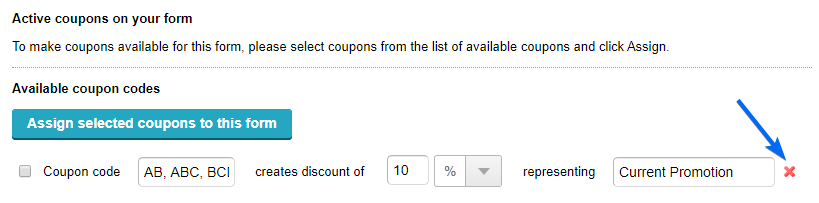
That’s it’s! With our WordPress Form Plugin it’s easy to create powerful WordPress Payment Forms with Coupon Codes.
