Each widget has a configuration panel that allows you to customize everything from what field will be described in that widget to the widget height, width, border, title, label positioning or text alignment. The four available widgets also have specific customization options.
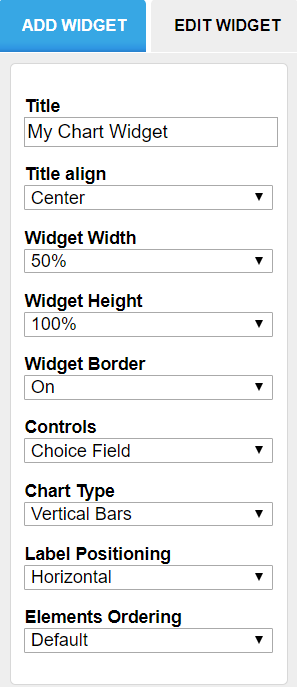
Chart
This widget generates a chart for one of the form fields. It can be a pie chart, vertical bars, horizontal bars or line (Chart Type option). Select the field that will be described by this chart in the dropdown list Control. Data Table. This widget inserts a table with the form submissions received.
Number
The number widget can display the submission count for your form (Data → Form Stats, Select Field Type → Submissions) or information from a Number field in your form (Data → Field, Select Numeric Field → your preferred field). In the latter case, you can choose to display the total count, the minimum, maximum, average or several other possibilities. This widget allows for selecting the text and background colors.
Text
Using the text widget, you can insert text or other elements. Click on Edit HTML Block and insert the content. You can adjust widget positioning the same way you do with form fields in the Form Editor: drag & drop them in the main view. To delete or duplicate a widget, click on it and use the two controls in the top-right corner.
