This guide shows you how to change the email recipient(s) of your forms. When you create a new form the recipient is the email address associated with your CaptainForm account. There are two different ways to change the recipients based on the number of forms.
On a single form
Open your form and go to Settings – Notifications – Form Owner tab. Hover over the email displayed and click the Edit button. Type the new one and save the changes.
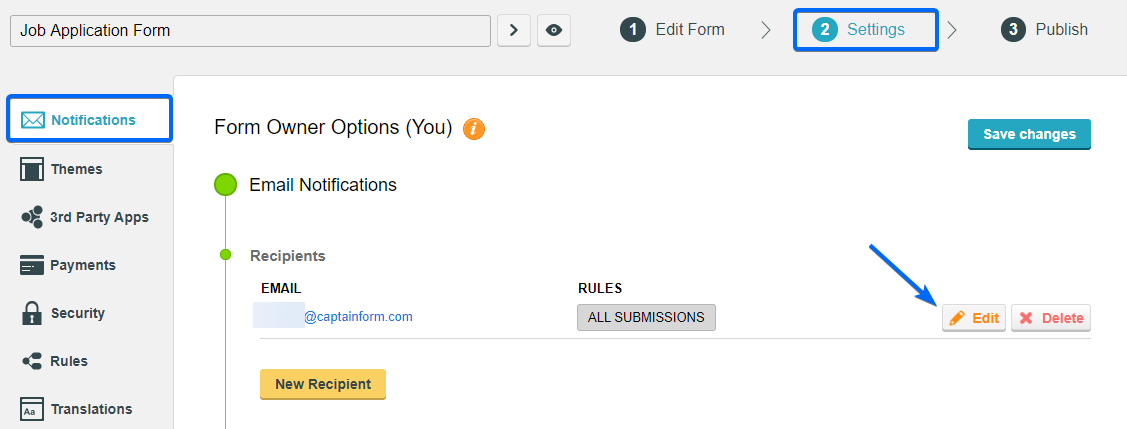
On multiple forms
Bringing changes to each form is time-consuming. To speed up the process, navigate to the My Forms section of your account. Next, click on the grouped view icon and the gear icon.
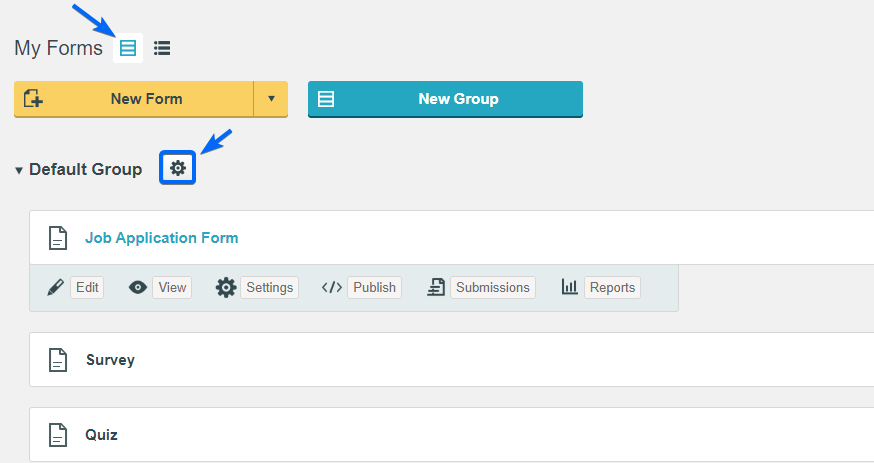
This will open a new light-box displaying 2 options:
- Set the following e-mail as the recipient for all the forms in this group.
- Set the following theme for all the forms in this group.
Select the first option and type the new email for the form’s notifications.
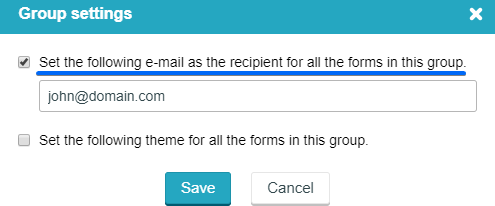
Make a test submission and check your inbox. If you did not receive the emails on your new recipient we recommend to create a whitelist.
