The CaptainForm – ActiveCampaign integration is a great asset for anyone who is looking to capture leads in ActiveCampaign through powerful and fully-featured WordPress forms.
The integration is in-built, without requiring a separate installation. You’ll find the integration in the 3rd Party Apps section of your form’s settings.
To integrate your ActiveCampaign with a web form that you’ve built with the help of the CaptainForm plugin, here’s what you must do:
1. Select the form you want to use in My Forms.
2. Click the Settings link and go to 3rd Party Apps, where all the applications are displayed.
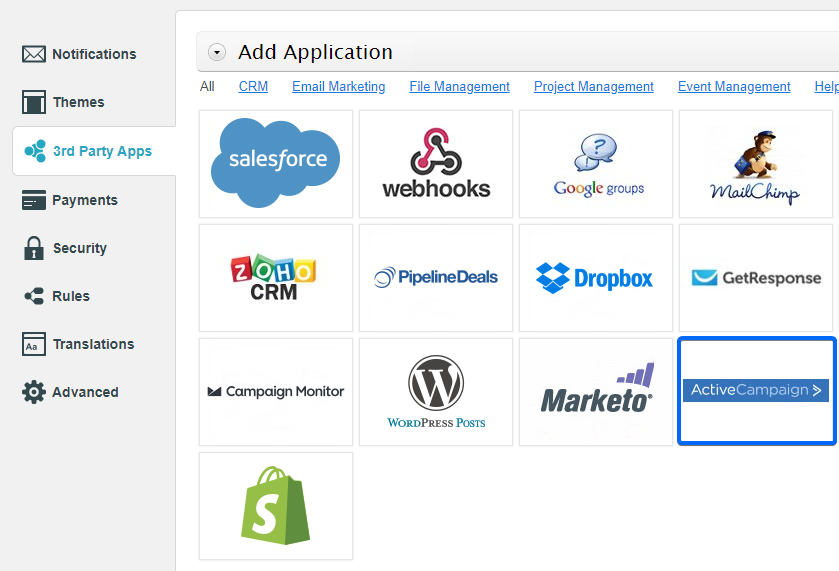
3. Add the ActiveCampaign app by hovering over it and using the button.
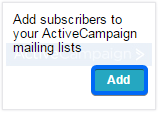
4. Now use the ActiveCampaign app box to enter the API URL and Access Token of your ActiveCampaign account.
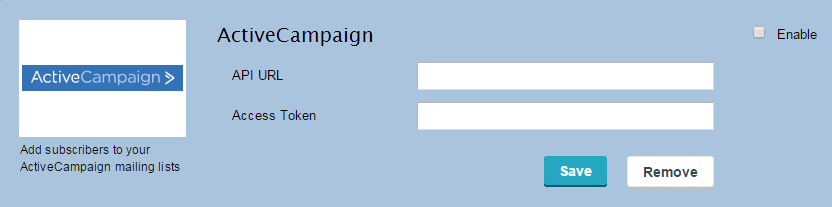
Note: If you cannot find the requested information, follow these steps:
a) Log into your ActiveCampaign account.
b) Go to My Settings and hit the Developer tab on the left menu. You’ll find both of the credentials under URL (for API URL) and Key (for Access Token).
5. Hit Save and a lightbox will appear on screen.
6. Use Lists to select the list where you want your contacts created in your ActiveCampaign account.
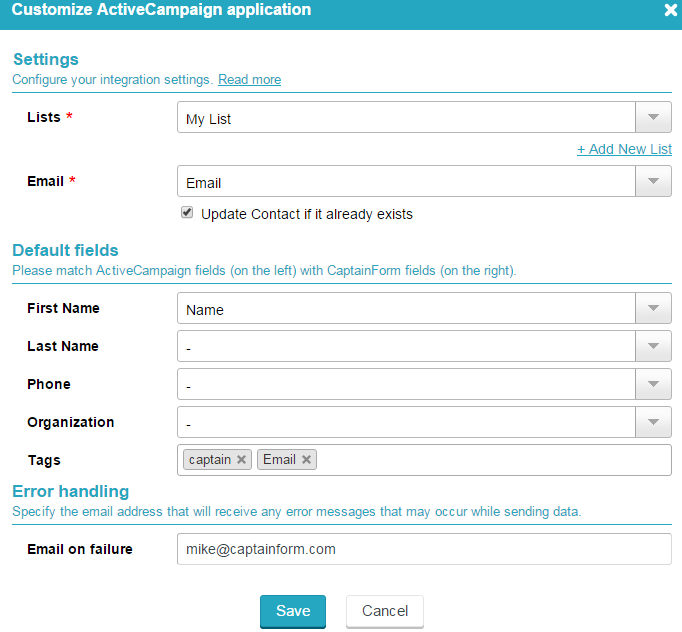
7. Associate the email field of your form in the second drop down and remember to set the field as required on the form. If the end-user leaves the input blank, then the submission will not be transferred as a new contact in ActiveCampaign.
8. Associate your form fields with the ones of your contact record in ActiveCampaign. You can also add tags below.
9. Error handling is used to capture errors from certain submissions. This can occur when the end-user has bad connectivity on the Web and the integration couldn’t succeed.
10. Finally, press Save and the integration is live. You will now receive new contacts in your ActiveCampaign list from your online form.
If you need assistance, don’t hesitate to contact us by using the contact form below. Please note that when you associate two fields (a field from Active Campaign with one from CaptainForm), they need to be of the same type.
