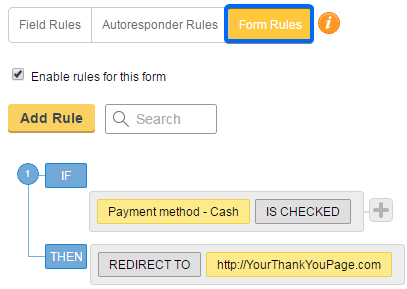Use conditional logic to highlight or add a more dynamic approach to your online forms. On CaptainForm you can create field rules, autoresponder rules and form rules. With these options you can build the conditional logic that you need to enhance the form experience of your form users.
- Field Rules affect the behavior of your form fields. You can hide or show certain fields based on the information provided by your submitters.
- Autoresponder Rules trigger specific autoresponders when a condition is met.
- Form Rules redirect submitters to a web page or report depending on the their input after submission.
Field Rules are added in the following manner: 1. Enable the rules in the top left corner of the Rules section.
2. Click the Add Rule button.
3. Select the form field, next the condition and in the text box, the value. Choice fields have the values checked and unchecked. You may use the + button to add a new condition and connect it to the previous one through the connectors or or and.
4. Hit Finished.
5. Select the effect (show or hide) and the form field or form fields from the drop down.
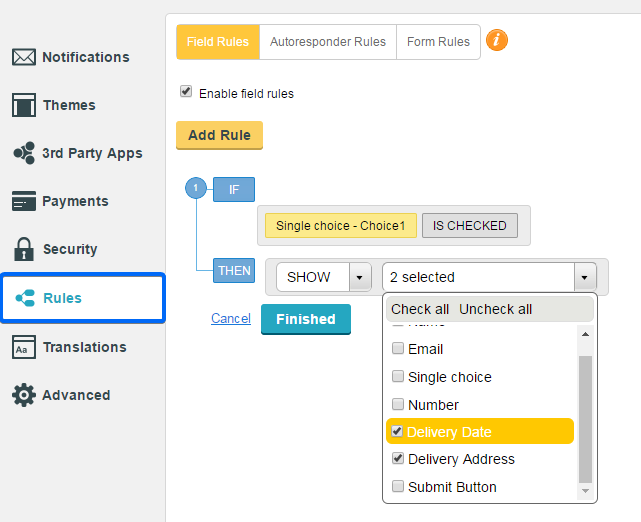
Autoresponders rules and form rules are built the same, the only difference being the outcome of the rules. Autoresponder rules trigger a certain autoresponder based on choices made on the form.
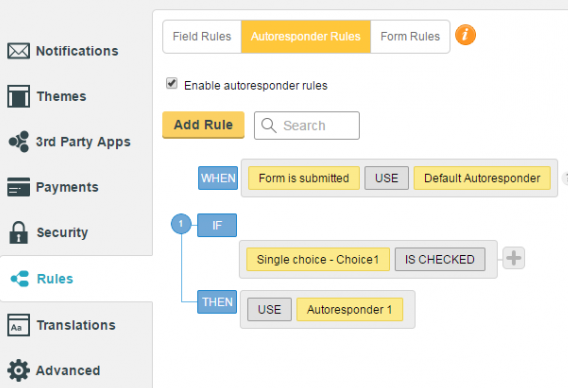
Form rules redirect your submitters to a certain page when the rule is met. This is particularly useful when you have a Payment Processor but need your users to pay using another method, like cash or check. In this case, users will be redirected immediately after they submit the form, avoiding the Payment Processor.