If you want to create PayPal order forms to receive payments to your Paypal account through form submissions, go to Settings → Payments and scroll down to the Payment processors subsection. Tick the box Enable payments for this form, select your desired currency (that matches your currency set on PayPal) and use the Payment gateway drop down to select PayPal from the list of available payment gateways.
Once you’ve selected PayPal, press the Add payment gateway button on the right. You’ll be asked to enter your email and select your language. Finally, use the enable/disable button on the top right to enable or disable the integration whenever you want. The Customize button may be used to map form fields with the fields from the PayPal checkout page. Whenever the order form is submitted, the CaptainForm plugin automatically sends all submitted data to PayPal, where the payment is completed by the form user. A detailed invoice is sent there as well with the items that the form user has selected on your order form. If you want to remove this information, simply uncheck the Detailed Invoice box.
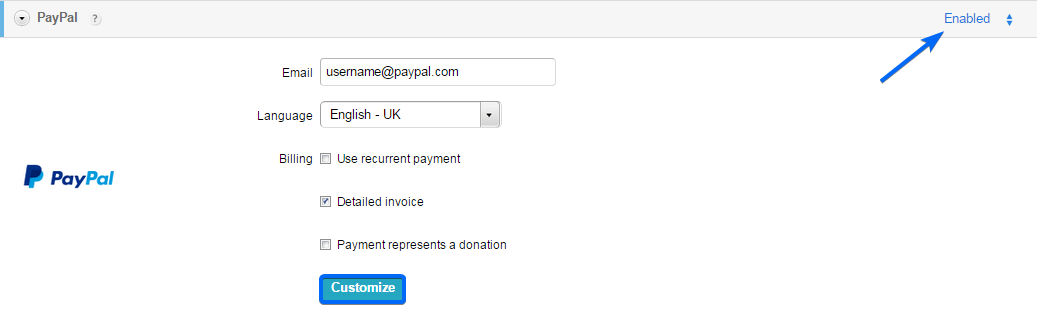
Note: Once you’ve added PayPal to your order form, it will no longer appear in the payment gateway list from the drop down. You may enable recurrent payments on your order form. You may select between days, weeks, months or years. Also, you may select the number of cycles the payments occur.
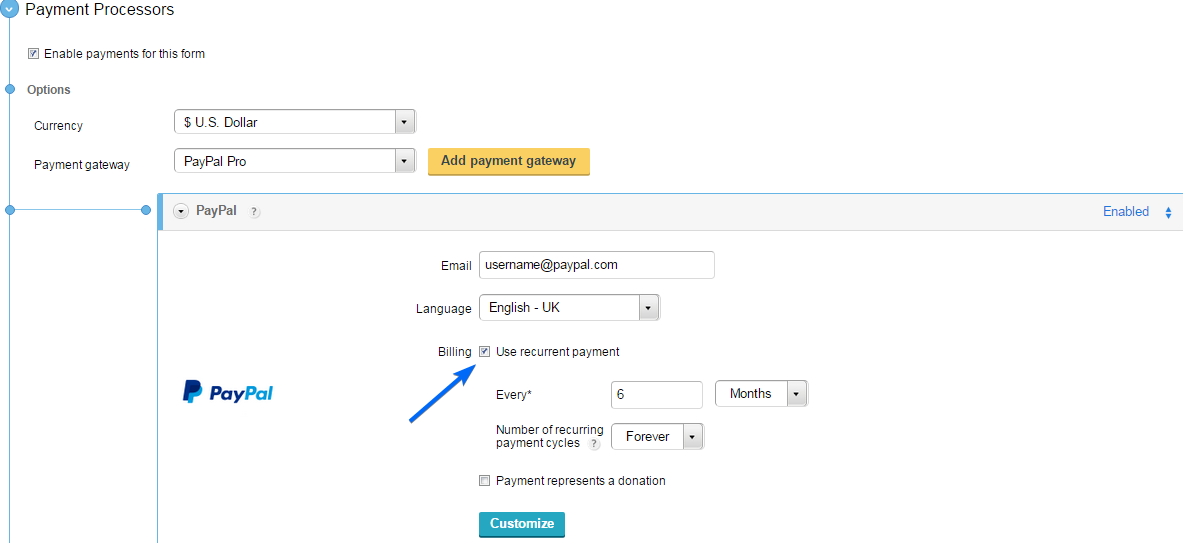
If you want to receive donations on your order form, tick the option Payment represents a donation and add a number field to your form. However, you cannot use donations with the recurrent payments option.
