To add Authorize.net as the payment gateway to your order form, follow the steps below:
1. Go to Settings → Payments.
2. Scroll down to the Payment processors section.
3. In the Payment gateway drop down, select Authorize.net and use the Add payment gateway button on the right.
4. After the Authorize.net integration box dropped below, type in your Authorize.net account credentials: API Login ID, Transaction Key, and MD5 Hash.
5. Use the button on the top right side of the box to enable the payment gateway on your form. If you want to create customer profiles on submission, tick the option create a customer information profile (CIM).
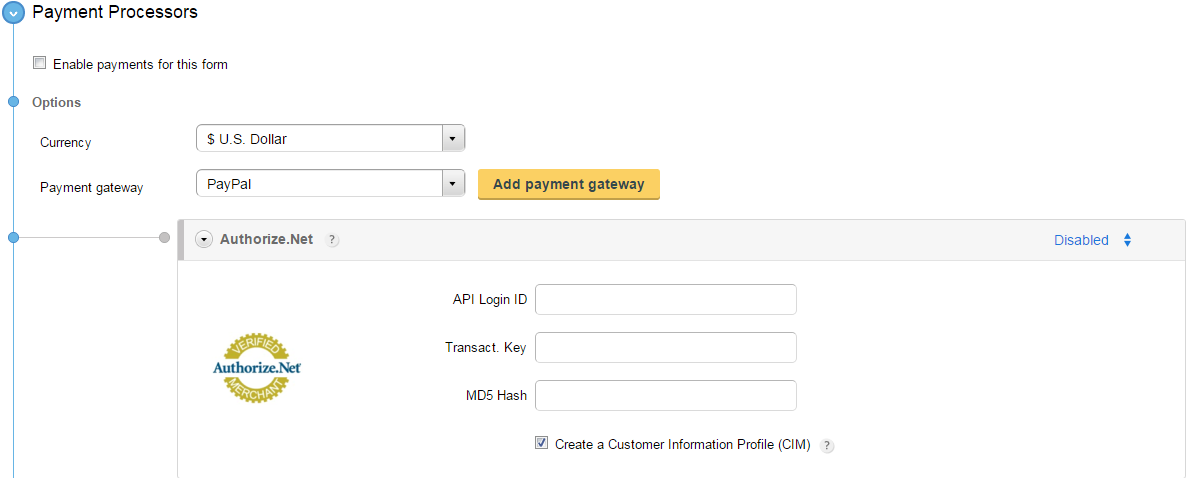
As for the credentials needed for your CaptainForm – Authorize.net payment integration, here’s how you can find them in your Authorize.net account:
API Login ID & Transaction Key: Go to Account → Security Settings and click on the API Login and Transaction Key link. Here you’ll find both the API Login ID and transaction key needed on CaptainForm.
MD5 Hash: Go to Account → Security Settings and hit the MD5-Hash link. Submit your new code and enter the same code back on CaptainForm.
