Use the CaptainForm – Campaign Monitor integration to add subscribers to your Campaign Monitor mailing lists.
In the Settings → 3rd Party Apps section of your form, you’ll find the Campaign Monitor application in the apps list.
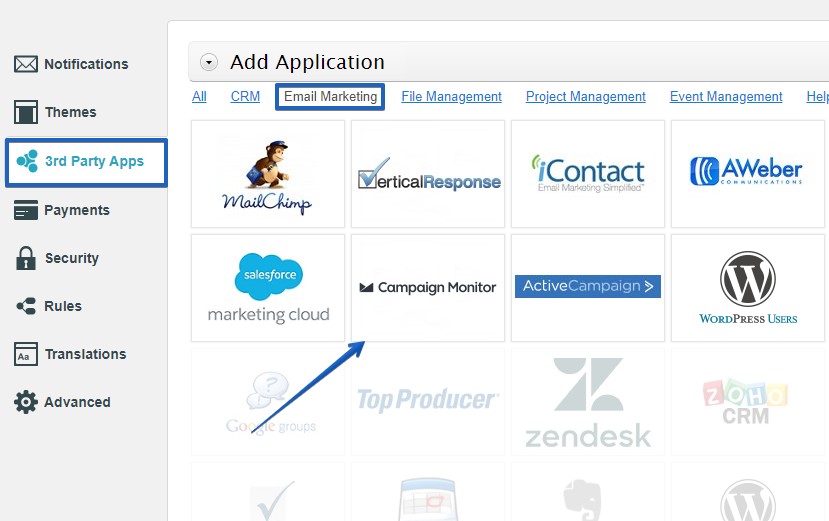
After adding it to your form, follow these steps on how to connect your Campaign Monitor account with the form:
1. Click on the Connect button and you’ll be redirected to Campaign Monitor to enter your login data.
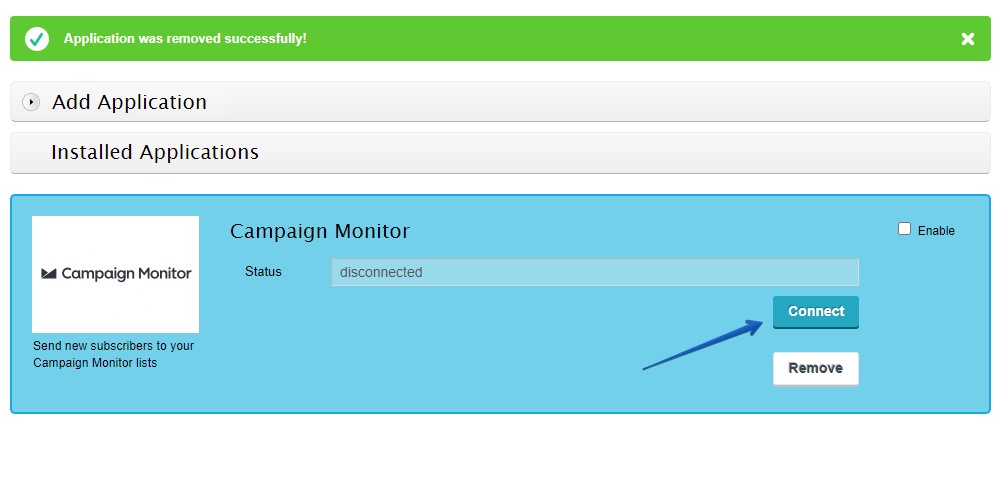
2. Select the account and click on Allow, so that the integration can send the form data to your mailing list.
3. In the customization lightbox of the integration, select the client and the mailing list.
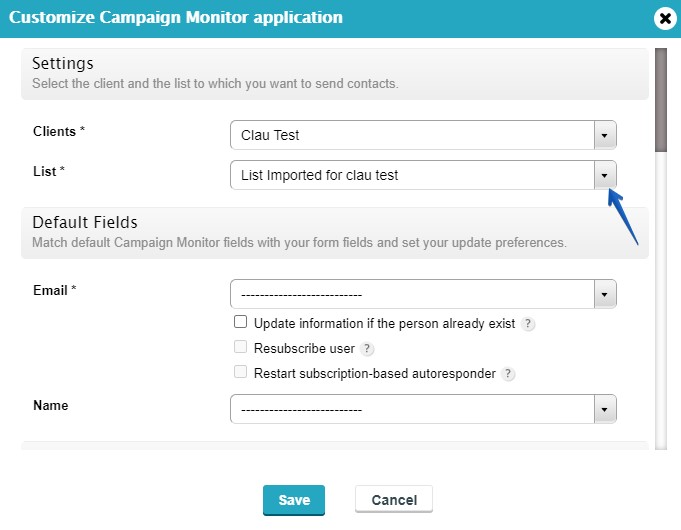
4. Associate the email field on your form with the email field from Campaign Monitor. Make sure the email field is required on the form, so that your form visitors will not skip it, causing the form data to fail from being sent to Campaign Monitor.
5. In the options below you can opt to update existing users based on the provided email address. If the option is selected, you can resubscribe users and even restart the subscription-based autoresponders of your Campaign Monitor account.
6. Associate any of the remaining fields (if needed).
7. Set the error handling
8. Save settings.
When done, all form entries (submissions) will be sent to the mailing list of your Campaign Monitor account.
If you want to disable the Campaign Monitor integration, return to 3rd Party Apps and tick the box on the top right side of the integration box.
