CaptainForm is a WordPress form plugin with file upload and other advanced features. You can add a File Upload fieldto your online form if you want your users to attach relevant files to their form submissions. With our WordPress form plugin, you are able to receive multiple files at once, set file size and determine the type of file extensions. Note: The amount of storage space you have for file uploads depends on the plan you’re on
To add a File Upload Field you just need to go to the advanced field options in your form editor and drag & drop it in your form: 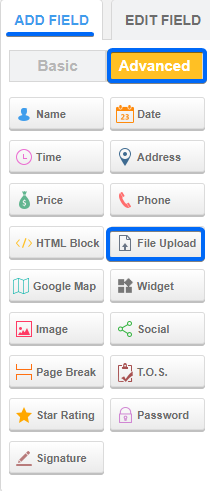 To edit it just go in your form editor and click on the File Upload field. ItsEdit Field panel will open up on the left side of the page.
To edit it just go in your form editor and click on the File Upload field. ItsEdit Field panel will open up on the left side of the page. 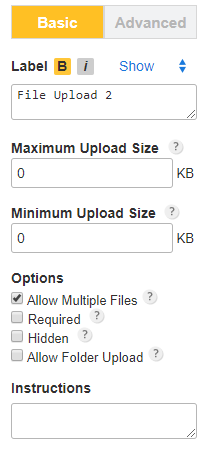 Here, you can limit the file upload size if you need. In the Maximum Upload Size box, type your preferred maximum size (in KB). If you want to add a Minimum Upload Size limit, type in the Minimum Upload Size box.
Here, you can limit the file upload size if you need. In the Maximum Upload Size box, type your preferred maximum size (in KB). If you want to add a Minimum Upload Size limit, type in the Minimum Upload Size box. 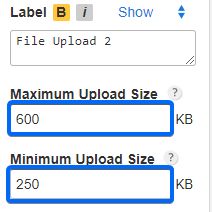 By default, the File Upload field can upload a single file only, but if you enable the Multiple files feature, your form visitors will be able to upload several files at the same time.
By default, the File Upload field can upload a single file only, but if you enable the Multiple files feature, your form visitors will be able to upload several files at the same time.
Important Note! Each field can upload a maximum of 25 files.
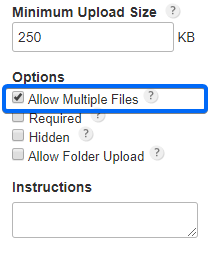 Your form users will have the Add Files button on the form that they may use to upload multiple files.
Your form users will have the Add Files button on the form that they may use to upload multiple files. 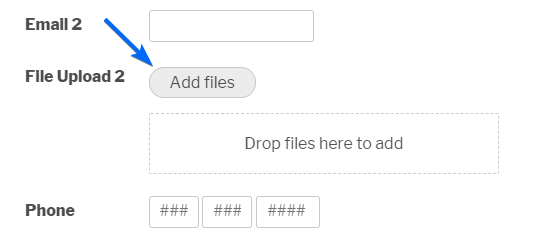 Important: To upload multiple files, the form visitors have to use the green Upload button. The button itself will not upload the files, like in the single file only case. So, make sure you instruct your form users on how to use it.
Important: To upload multiple files, the form visitors have to use the green Upload button. The button itself will not upload the files, like in the single file only case. So, make sure you instruct your form users on how to use it. 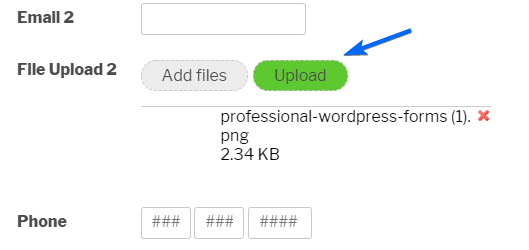 All files will be displayed on the form, one below the other. The form visitors may use the X symbol on the right side of each file to delete it.
All files will be displayed on the form, one below the other. The form visitors may use the X symbol on the right side of each file to delete it. 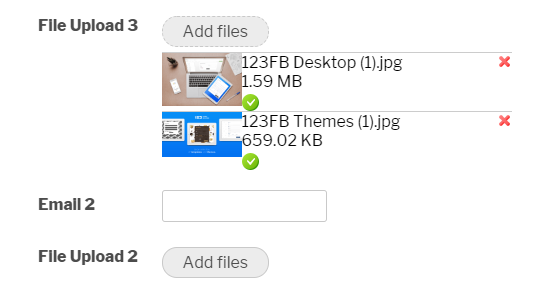 Moreover, you can also choose to allow only determined file extensions upon upload. All you have to do is click the tab Advanced from the Edit Fieldpanel and tick the box Accept only the following extensions . Afterwards, use the drop down to check the extensions you want to use.
Moreover, you can also choose to allow only determined file extensions upon upload. All you have to do is click the tab Advanced from the Edit Fieldpanel and tick the box Accept only the following extensions . Afterwards, use the drop down to check the extensions you want to use. 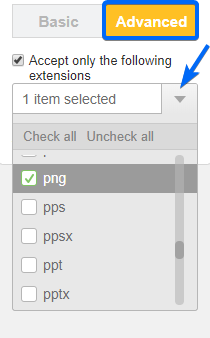 Here is the list of the file extensions that the File Upload supports: .3gp, .ai, .avi, .bmp, .cat, .cdr, .cod, .cpt, .csv, .dcm, .doc, .docx, .dpt, .dwg, .dxf, .eps, .exp, .flv, .gif, .hwp, .ico, .iges, .igs, .ipt, .jpeg, .jpg, .kit, .kmz, .m4a, .mdl, .mobi, .mod, .mov, .mp3, .mp4, .mpeg4, .msg, .oad, .oadx, .odt, .ogg, .org, .ott, .pdf, .png, .pps, .ppsx, .ppt, .pptx, .prt, .psd, .pub, .rar, .rtf, .slddrw, .sldprt, .step, .stf, .stl, .stl, .stp, .stp, .tif, .tiff, .txt, .wav, .wmv, .wpd, .wps, .x_t, .xls, .xlsx, .zip
Here is the list of the file extensions that the File Upload supports: .3gp, .ai, .avi, .bmp, .cat, .cdr, .cod, .cpt, .csv, .dcm, .doc, .docx, .dpt, .dwg, .dxf, .eps, .exp, .flv, .gif, .hwp, .ico, .iges, .igs, .ipt, .jpeg, .jpg, .kit, .kmz, .m4a, .mdl, .mobi, .mod, .mov, .mp3, .mp4, .mpeg4, .msg, .oad, .oadx, .odt, .ogg, .org, .ott, .pdf, .png, .pps, .ppsx, .ppt, .pptx, .prt, .psd, .pub, .rar, .rtf, .slddrw, .sldprt, .step, .stf, .stl, .stl, .stp, .stp, .tif, .tiff, .txt, .wav, .wmv, .wpd, .wps, .x_t, .xls, .xlsx, .zip
